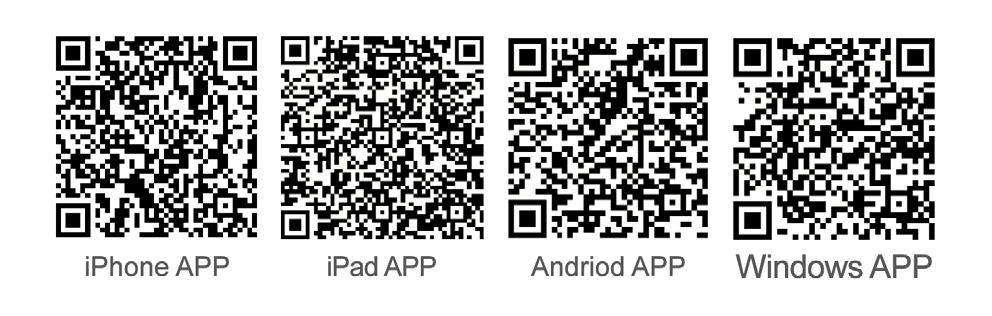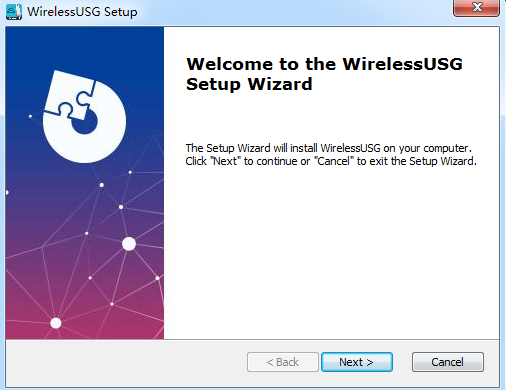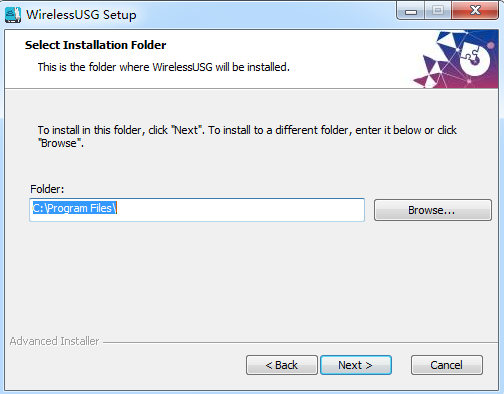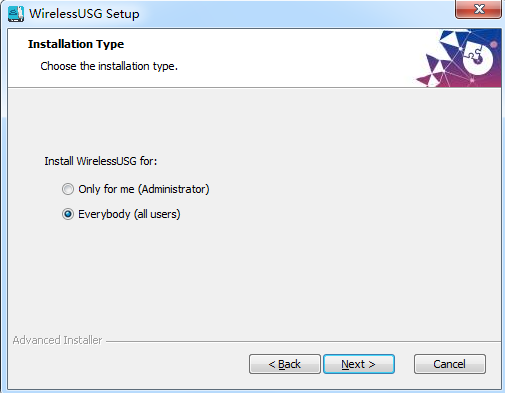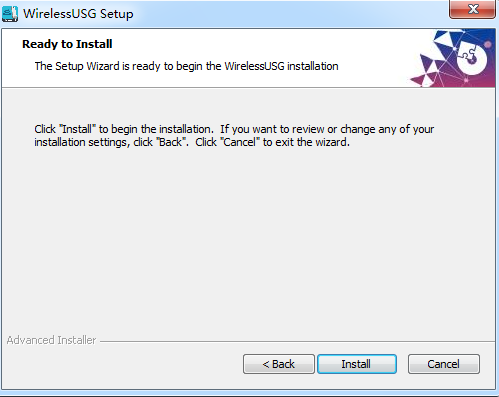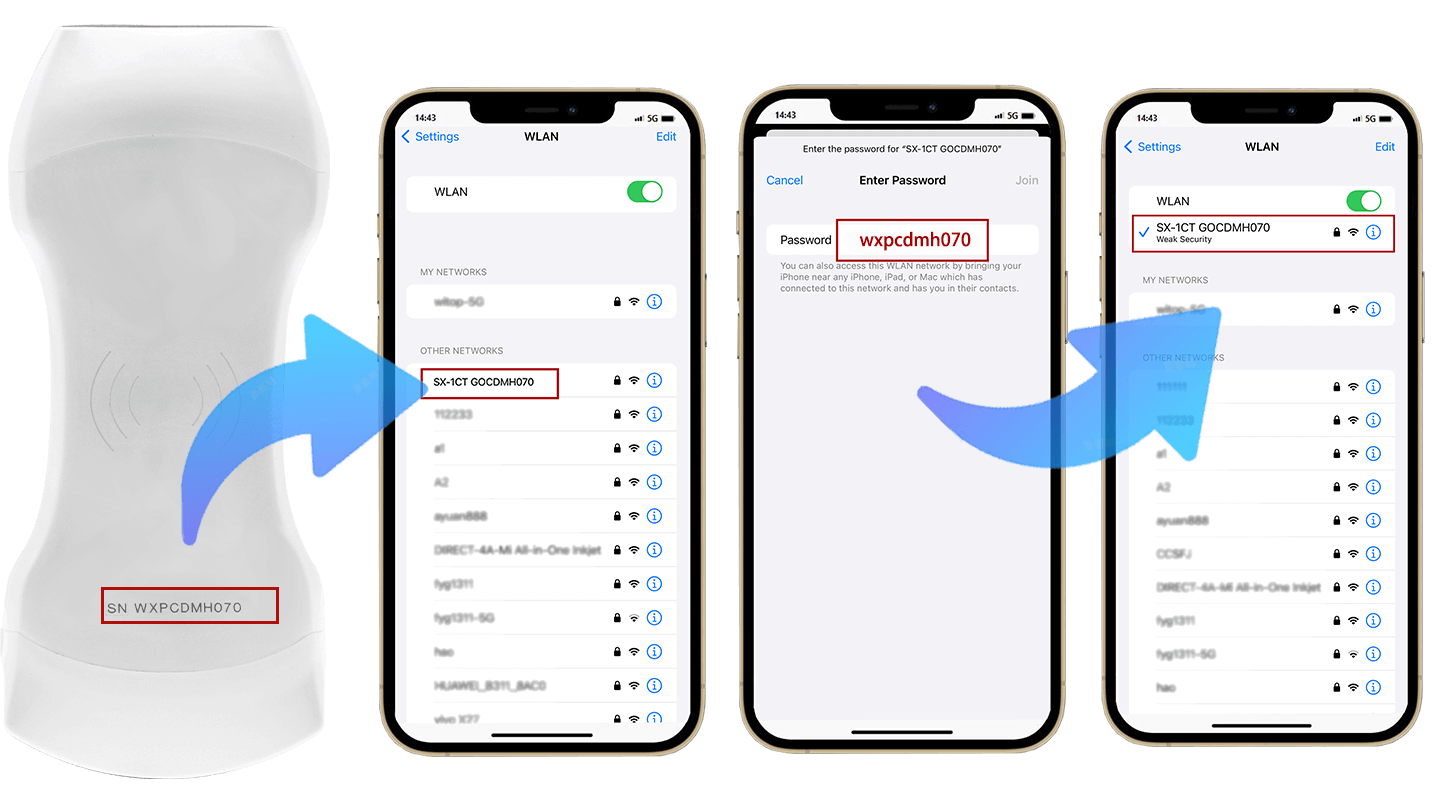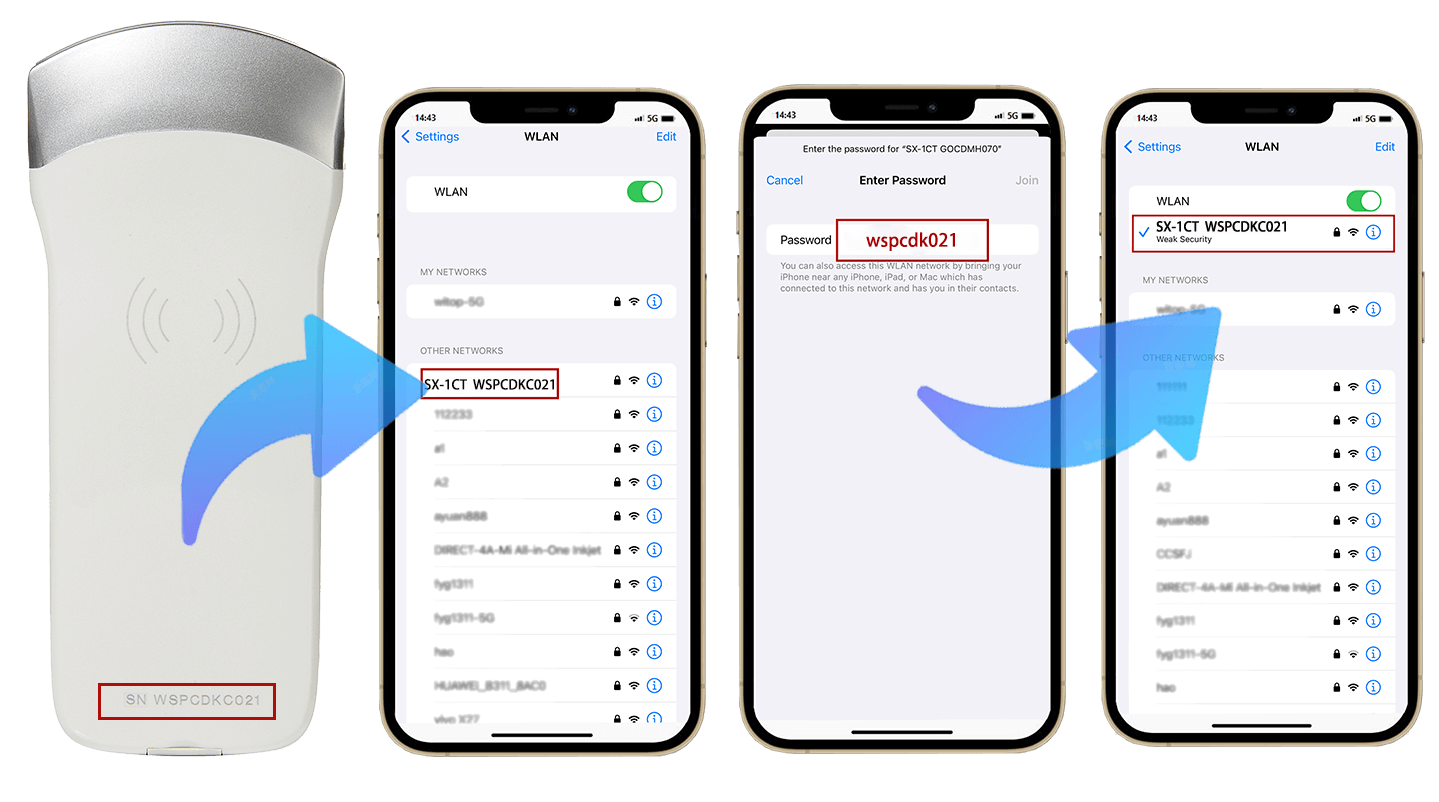For iOS devices, visit the Apple App Store. If you're using an Android device, head to the Google Play Store. Look for the WirelessUSG app, then click the "Install" button. The app will begin installing on your smart device. Open the app to start the scanning process. You can also directly click the button below to install the app.
You can also using the two-dimensional code scanning software to scan the two-dimensional code below, you can get the download link of APP for installation.
Please enable the location services on your phone or tablet
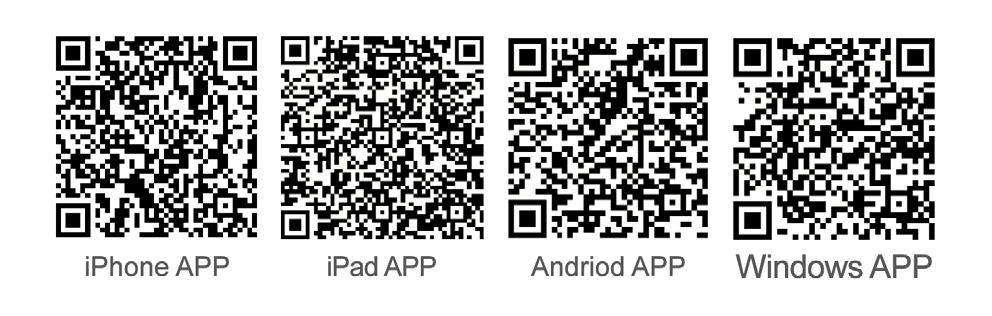
PC Installation Instructions
If on Windows device, can download the install file by this link(after download UNcompress):
1. Install the software using the administrator account Administrator
If you are not the administrator account, you will not be able to save pictures and videos to your computer.
Switching administrator account requires WIN7 WIN10 WIN11 professional enterprise system.
- Windows logo key + R and type compmgmt.msc to open Computer Management.
- Click "System Tools" - "Local Users and Groups" on the left side of the computer management interface.
- Then find Administrator on the right side and double click to open it.
- In the "Administrator Properties" window that opens, check the box "Password users never expire".
- Remove the checkmark in front of "Accounts are disabled", click Apply and OK;
- Click on the start menu, click on the user name, it will pop up "Administrator" administrator account, click to switch.
2. First unzip the installation package, click to install, the installation method directly click NEXT>NEXT>NEXT>Install

After the installation is complete, connect the computer to the probe WIFI signal WIFI password for the probe shell above the W beginning all lowercase password
3. To save videos and images, you need to click Save Patient Data so that the pictures and videos can be saved locally on your computer.
4. To view pictures and videos please find the following path :Computer - local disk (C:) - Program Files - WirelessUSG - WirelessUSG